How to Change Margins In Google Docs – Google Docs is a web-based online word processor editor which is offered by Google. Google has developed this online editor more than creating content.
There are multiple benefits of using Google docs and it has made life easier than ever before. Margins in Google docs enhance the user experience and processing.
In this article, I mentioned how to change margins in google docs? With explanation. You can add extra margins to your documents around the all sides like top, right, bottom and left.
What Are the Margins in Google Docs Used For?
A Google Docs margin is just a blank space in a Google Docs file, it does not contain text, images, or videos of any kind. The main purpose of the margin is to prevent the text from hitting the edges of your document which improves the aesthetics of your document so that the margin prevents the text from spreading too far and makes your document more difficult to read.
In addition, you need to adjust your margin according to the specific size, space required so that printed documents can achieve completeness in the documents.
It is important to determine whether the intention and the combination of the document is the right match or not. You can easily change the margin in Google Docs with these simple steps below.
You can also see some other differences between them that you can have the same files in your dem files, whereas you only have a margin setup.
How to Change Margins in Google Docs
It is pretty simple yet easy to change the margin in Google Docs. You can do it in just a few simple steps. Here we have talked about it in detail to make it super easy for you. Here we have mentioned two simple steps for changing the Margin in Google Docs. These steps will really help you to change the Margin. If you really want to know about these all read it carefully till the end.
Google Docs using the ruler
First of all, you can see the ruler, if you can’t see then you just click “view” and then click on the “show ruler” option again to turn on the ruler for management.
Let’s change the left margin first. Hover the mouse pointer to the left of the ruler in the gray area at the top of the screen, so that you can turn the mouse pointer into a two-direction arrow.
After that, you have to drag the grey zone to the right, if you want to increase the margin. But, if you want to reduce the margin, just drag the grey zone to the left.
You will see that there is a small blue rectangle at the end of the margin and also a triangle at the bottom.
You can also easily adjust other margins such as right, top, and bottom using the same procedure. This was the first method on how you can change margins on google doc.
Changing the Margins in Google Docs with the Page Setup Option
It’s also the best way to change margins in Google Docs, as it lets you choose any measurement and just type it into the box. setup option. By using this feature you can enter exact measurements for your documents. Here we have mentioned what you need to do to set a margin of one inch:
First, you have to open the document, then go to the “File” option in the menu and just choose the “Page Setup” option.
After that if you want to change the margin from all directions then you can easily enter the measurement of each direction in the same way.
After doing this you simply press “OK” to apply all the changes. And you’re done! This is an alternative method to change margins in google docs.
Read More: How to Go Incognito Mode in Android, IOS, Windows and Mac
How to Set Default Page Margins in Google Docs
It is also an effective way to change the Google Docs margin, so whenever you create a new Docs page, it comes in the default size already set. So, if you want to set the default size on your page then you have to follow the steps given below.
- First, you have to open a document where you want to apply the default margin size. After that just click on the file from the menu and choose Page Setup
- After that just click on File from the menu and choose Page Setup.
- Then enter the measurements in the box under the margin column on all four sides.
- After that, you have to click on set as the default and finally click on OK to apply.
How to Change Margins in the Google Docs App on iPhone
Google Docs is also user friendly for iPhone users. If you are an iPhone user and want to change the margin of your Google Docs then you can easily do this to follow the steps below. These steps will really help you to change the docs margin on your iPhone.
- First, you need to open the Google Docs file on your iPhone and then go to the “Menu” option in the upper-right corner of your iPhones screen.
- Then you have to click on the “Page Setup” option and then click on the “Margin” option.
- After that, you have to choose a custom, wide, default, or narrow margin setup for your document.
- Then, you have to enter special measurements for the documents you want.
- You can also use the default margin that will be set to one inch for your document.
Conclusion
We all love creating content that is clear and concise, looks good, and makes you consume it without any trouble in reading. And the same we have learned in this article about how to change margins in google docs.
A properly formatted document is important and making it is not as hard as you think. So if you want to know how to change margins for one page in google docs or google docs on your phone, then you must read this article scrolling above.

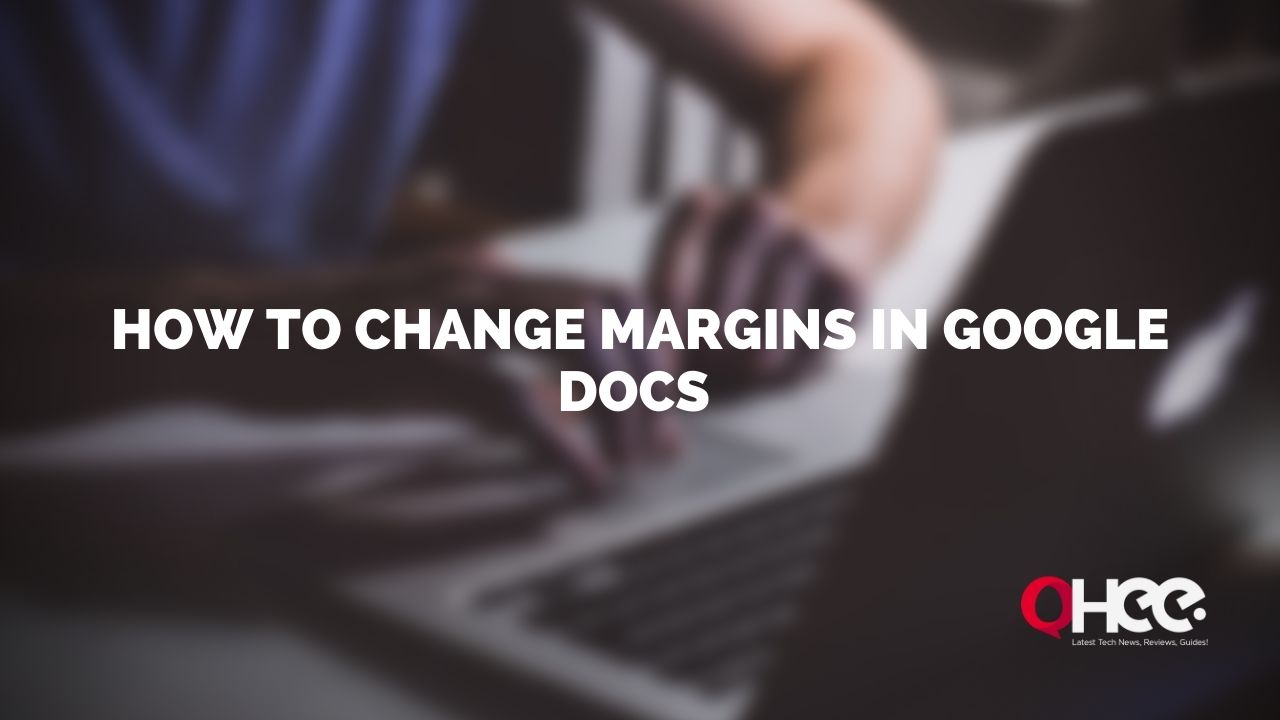
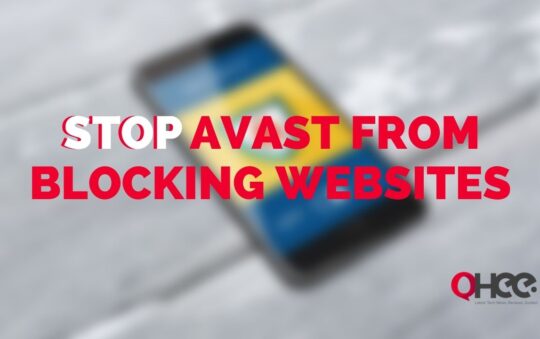


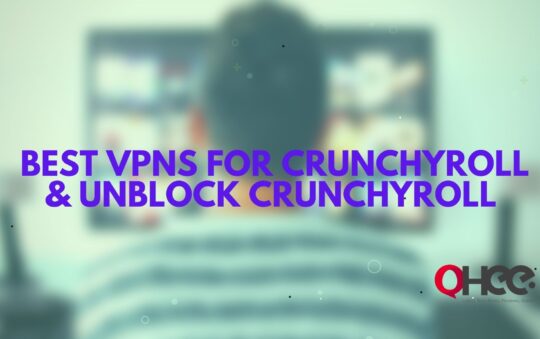
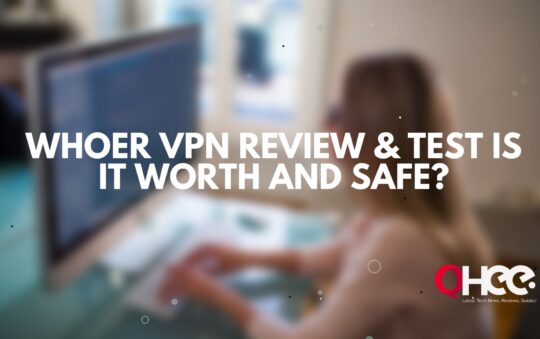
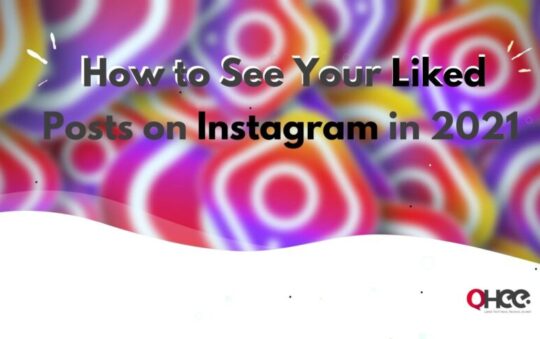


No Responses