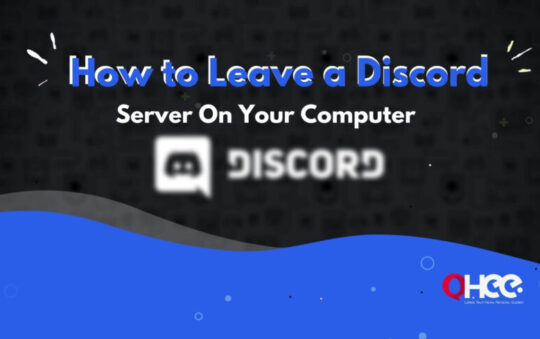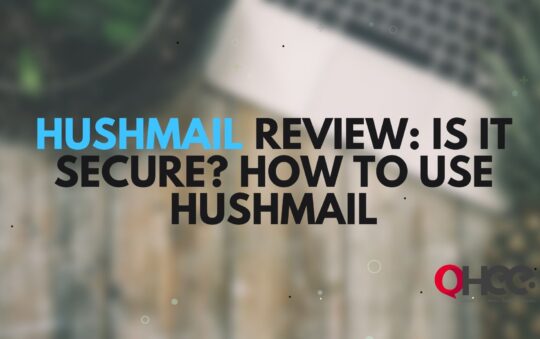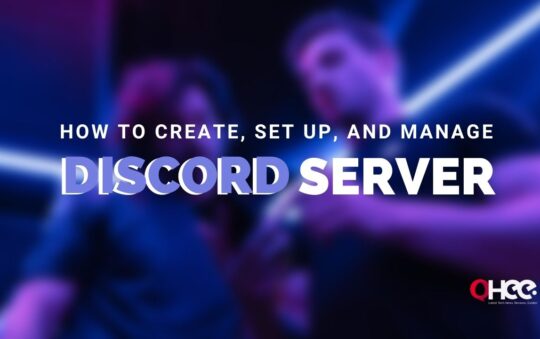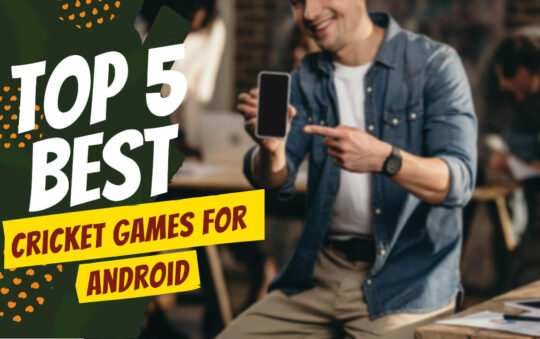Balanced vs High Performance Gaming Desktop PC – Have you guys noticed an increase in performance with the “high performance” mode? I asked my many friends and colleagues, and their points are: when they set it to high performance, it makes little to no difference, but leaving the balance might be a cause in some games.
Windows by default set all PCs to a “Balanced” power plan. But your PC has other options to set, such as “Power saver” and “High performance” plans.
What’s the difference between balanced and high performance gaming? Should you switch or not? You will get all clear ideas about balanced vs high-performance gaming in this article.
We have tried to give you all the information from the top to bottom in the simplest way to reduce the complexity. Let’s see a balanced and high performancepower saver.
“Balanced” vs “High Performance” power saver?
The only difference you can see is that it does not run the benchmark that high performance has kept your PC running at max turbo frequency the whole time. When I was just on the desktop.
It’s not a big difference in balanced vs. high performance gaming, but the main things are considerable.
It doesn’t matter if you set it to high performance, but leaving balance can cause problems with some game way of handling resources. Balanced does not prevent the system from going full power when necessary.
Balanced mode automatically increases the speed of your CPU when your computer needs it, and also reduces it when not needed.
The high-performance mode does not reduce the speed of your CPU when it is not being used, running it at high speed most of the time. It also increases screen brightness.
How to View and Switch Power Plans
You can easily find the power plan in your PC windows, you have to follow these simple steps for it. First, you take a look at what you have. If you have a PC with Windows 10.
All you have to do is right-click on the battery icon, which is in the lower-right corner of the main window screen to see the power plan in Windows 10. You can see the tray in your system, just select the “POIV option”.
This screen can also be accessed from the control panel. After that, all you have to do is click on the “Sound and Hardware” category and then select the Power option. Once, you have selected the power option, you can view the power plan by simply clicking on it, then you have to choose one of the pre-prepared power plans as per your wish.
However, you can see that your Windows has already set a power plan. Which “Balanced” and “Power Saver” are set by default. While the high performance is hidden under the heading “Show Additional Plans” at the bottom.
Your PC manufacturers may have also included their own power plans, and you can make your own custom ones as well if you wish.
What’s the Difference Between Balanced, Power Saver, and High Performance?
These are power plans for Windows 10, you can easily set it up for better gaming performance. If you have a high-quality PC you can set it to high performance, this is quite a different set of settings.
Instead of tweaking settings one by one, however, these “schemes” are designed to provide an easy way to switch between common groups of settings.
Balanced: Balanced is one of the best settings for gamers who use desktop users for gaming, as it automatically increases the speed of your CPU when your computer needs it, so you can use it without Can play any game of the interval and enjoy it to the fullest with high-performance gaming. Not only that, even it reduces it when necessary.
This is the default setting, and it should be the best most of the time. You can easily set or change it through settings.
Power Saver: The power saver mode is also very useful which helps in saving electricity. It attempts to save power by reducing CPU speed and reducing screen brightness, among other similar settings. In this mode, you can enjoy more than high performance gaming for a long time.
High Performance: High-performance mode is also important for a gamer. You know that it does not reduce the speed of your CPU. Running it at high speed most of the time when it is not being used, which increases gaming power to you at a higher level.
It also increases the brightness of the screen, which helps you to watch carefully while gaming. Other components, such as your Wi-Fi or disk drive, also cannot enter power-saving mode.
But you do not need to rely on any summary of how power plans work. You can see what they do here. In the Power Plan Options window, for example, click “Change plan settings” next to a balanced plan like a plan, and then choose “Change advanced power settings”. The drop-down box at the top of this window lets you switch between power plans, allowing you to see which settings are different between plans.
Power Options – Balanced Vs High Performance
Let’s discuss a real-life problem that lies under this category balanced vs high performance gaming.
This question has been asked on the online forums frequently. I mainly use my PC for gaming and have never overclocked. These are my current PC specs given below.
OS – Windows 8.1 (64 bit)
Power Supply – Thermaltech Hard Power 750 W
HDD – 300GB
CPU – 3.2Ghz Intel Core i5 2500k
RAM – 8 GB DDR3
Video Card – 1.2 GB Nvidia GeForce GTX 570
I bought this PC a few years ago and it has been fantastic for me so far. I know that I will probably have to upgrade sometime in the future, but I am still trying to get the best possible from it.
Anyway, I have read a few things about setting the power options (in the control panel) to ‘high performance. It is currently on ‘balanced’ and ever since I bought the PC.
Is it the best idea to switch to higher performance or should I do the different one? Will I get less lag / better performance during gaming? Will it really change? Or should I just leave it on Balanced?
You may also notice that in the BIOS, the power option has 3 options just like the ones. A balanced, a power-saving, and a performance. Are these related to the power option, and should I set it to display, or leave it to normal?
The answer to this question:
It has been seen that SSD became the priority to have in gaming PCs in comparison to HDD to increase a better gaming experience. Much better performance for an SSD is relative.
Not everyone can afford a big enough or multiple SSDs just to store programs on them. Maybe with loading, it is slightly faster but from the standpoint of in the game, I don’t see many that will benefit drastically from an SSD.
Is it worth enabling a High Performance Power Plan on a desktop PC?
If you want to know if it is worth enabling a high performance power plan on a desktop PC or not? Then read this section carefully. We have mentioned it in detail.
If you have a gaming PC, you do not need to enable a “high performance” power plan. Because these types of PCs already come with great built-in features that make it possible to achieve high performance in gaming. High performance power plans cannot speed up your CPU for a better experience in gaming.
When you are running a demanding game, your CPU automatically returns to top speed. Due to the high performance, you can run your CPU longer, which will generate more heat and noise. For almost everyone, the best advice is that power plans exist. Stay with a balanced plan and don’t worry too much about it.
What is the Ultimate Performance power plan?
The Ultimate Performance Plan is a preset power scheme that helps to disable all the power management features that are normally present in Windows. Suppose you have a 3.00GHz CPU. In a balanced power scheme, the minimum processor state is 10% and the maximum is 90%. This means that the speed of your processor will vary between 0.3 GHz (theoretically 10% of 3.00 GHz) and 2.7GHz (90% of 3.00GHz) depending on usage. (10% of 3.00 GHz) and 2.7GHz (90% of 3.00GHz) depending on usage.
Furthermore, depending on where P-states are supported, the actual clock speed can vary greatly from what you might expect from a percentage; It is not necessary to specify 50% in Windows Power Options that your processor will run at 50% clock speed. For example, with a nominal clock speed of 2.66 GHz on my Core 2 Duo T9550, setting the processor state to 50% will not yield a 1.33 GHz clock speed, as might be expected. Instead, Windows chooses the lowest supported multiplier (FID 6), resulting in a clock speed of ~ 1.6 GHz (FSB 266 MHz × multiplier 6 = 1596 MHz) or 60% of nominal clock speed.
Conclusion
Balanced vs high-performance gaming each of these power plans is actually just a different group of settings. If you want to change according to your ease, it’s easier to switch. But we have mentioned earlier whether you should do it or not.
Does high-performance mode make a difference in gaming?
Overall the sum up comes to this level even on a gaming PC. It is not necessary to enable a “high-performance” power plan. It’s a big misconception that it will speed up your CPU, but it won’t.