Fix Avast UI Failed To Load Error – To be honest I am not a big fan of Avast and AVG Antivirus protection systems. That doesn’t mean I haven’t used it. I started using Windows 10 and Avast and worked well initially with this combination, but later I found a bit of a problem with Avast, and somehow I was able to solve them successfully.
Again I came with one solution related to Avast antivirus software, which is to fix Avast UI failed to load error. We have covered why Avast keeps saying it failed to load the UI and more importantly how to solve it.
So, without any delay, let’s get started.
What does it mean when avast says failed to load UI?
The reason behind this may be different but the most common reason avast says failed to load UI is that of Windows Services Arrangement.
The Avast Antivirus UI failed to load error means that it could not start effectively. It may have triggered an incorrect Windows service configuration.
This type of error started coming after the Windows Update and most of the people started facing this kind of error after the 10 April 2018 update.
If you have any questions like how to fix the UI that failed to load in avast, then you can read this article further, steps to fix it completely, which are 100% working in 2021.
Why does Avast keep saying Failed to load UI?
If you’re facing these issues with Avast you’re not alone. There are plenty of Avast users facing this issue and they want to know why Avast keeps saying they failed to load the UI.
As I told you that there are many reasons behind it like Windows setup, service configuration, and sometimes it runs automatically and generates errors in antivirus program setup.
Another reason that we have found while updating the Windows system, causes this error. Sometimes programs are not configured successfully during windows update or a corrupted file can be found under Antivirus Program Files.
5 Ways To fix Avast UI Failed to load Error
Restart Avast Antivirus Service
Dedicated background service is something Avast uses when it comes to managing their utility. By the way, it has been seen that you can set the service to run automatically.But make sure you double-check something if you have made some changes.
- Your first step is, you have to open the Service Console in Windows 10.
- You should locate a service labeled Avast Antivirus. Then, press the right-click and select Properties.
- Make sure that your startup type is automatic. It does this under the General tab.
- Then, you have to restart your computer or desktop.
- You need to try loading Avast Antivirus UI.
Update or Repair Avast
If the above fixes failed to fix AvastUI, however, you will need to update or repair Avast Antivirus. This should take care of any known bugs or corrupted files behind the problem.
- First, you have to press Window + X and select Apps and features.
- You should find and select the Avast antivirus product causing the problem on your computer and desktop, then choose Uninstall.
- You’ll need to click Update and follow all on-screen instructions to update the program.
- Then, you need to restart your computer and load the Avast UI.
- If that doesn’t solve your problem, you will have to follow steps 1-4 again but you will have to make changes in step 3, select the Repair option.
Update windows 10
If Avast Antivirus UI continues to fail, you will need to update Windows 10 to its latest version. This can fix any system-related issues that are preventing programs from loading on your computer. Even Avast works well but you have to update and address security vulnerabilities and vulnerabilities fix flaws.
- First, you have to open the Start menu and select Settings.
- Then, you have to select Update & Security.
- Then, you need to click on Check for Updates and choose the Download and Install option. You should install the latest Windows 10 update.
Uninstall and Reinstall Avast Application
- First, you need to install and run Avast Uninstaller.
- Then you will get some options, you choose Yes to start Windows 10 in Safe Mode.
- You again select Yes for Structure. You should reboot and boot the operating system in your computer in safe mode. After some time avast removal program should open automatically.
- You need to select the Avast installation directory and the product.
- Then, you select the Uninstall option.
- And then, you have to reboot the computer and reboot Windows 10 normally.
Download and run the Avast installer to reinstall the anti-malware software on your computer.
Repair corrupted program files
If the previous method does not work for you then you should use this. There are many viruses and threads available on the internet that can sabotage your PC or steal some useful information from it. Here are some steps to repair a corrupt program file.
- First of all, go to the Control Panel by going to Settings.
- Then just navigate to Programs and Features and click on it.
- Once done, go to Avast and AVG Antivirus program and right-click on it.
- After that, you will see a few options and then click on the Repair option. Once the repair process is complete, simply restart your computer to apply all the changes.
Conclusion
It is common that Avast UI fails to load errors or related issues we face most of the time. You must check out this article written above to solve this issue.
I hope you liked this article which is all about fixing AvastUI Failed Load Errors which will really help you to do it easily. Here we have also told about 5 easy steps to do it easily in a few minutes.
If you really found this article helpful then please share it with your friends. And if you have any queries related to this article then please let me know in the comment below.

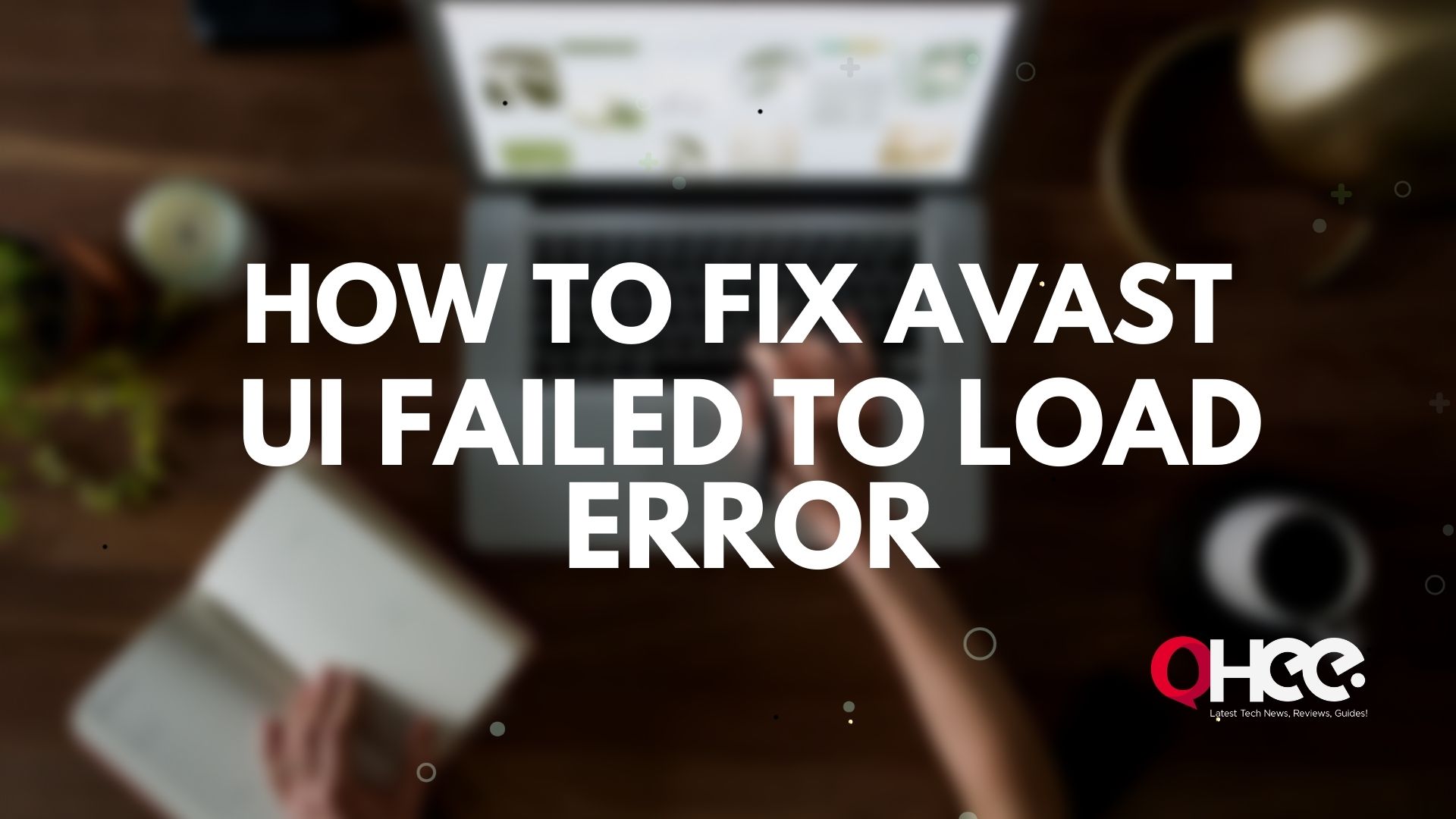
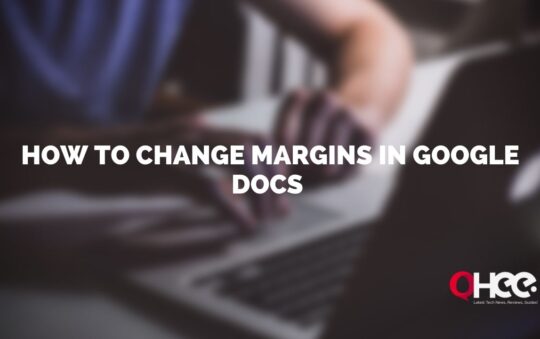
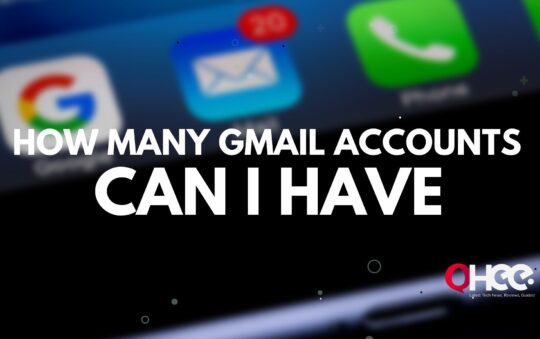
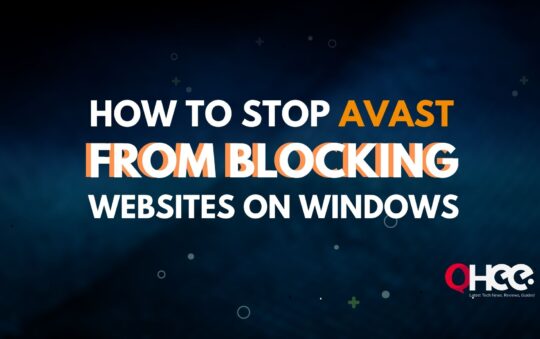
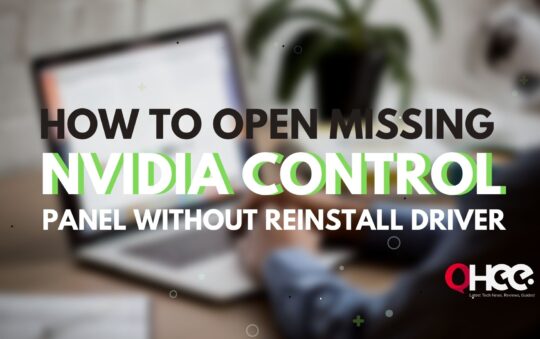
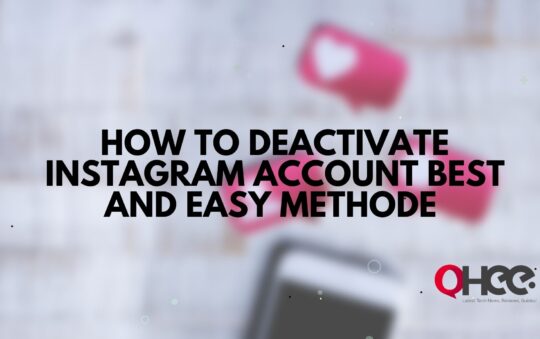
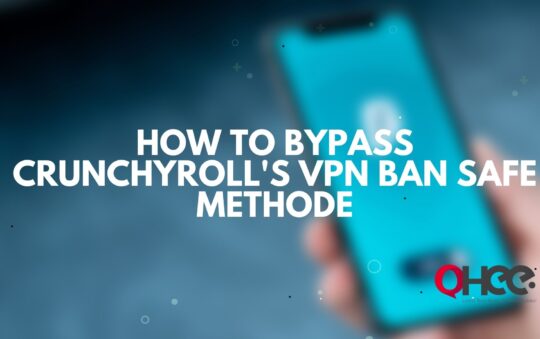
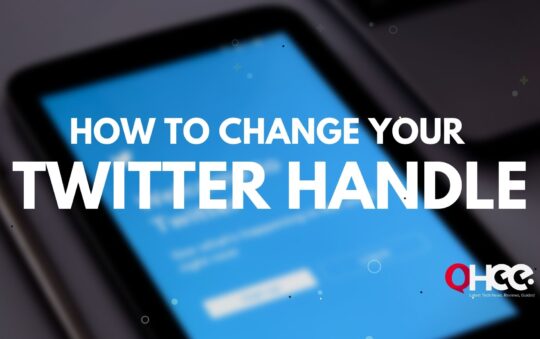
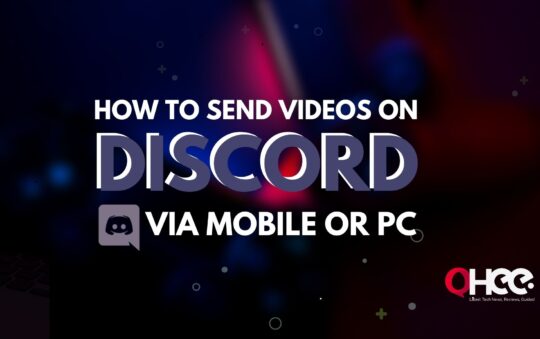
No Responses