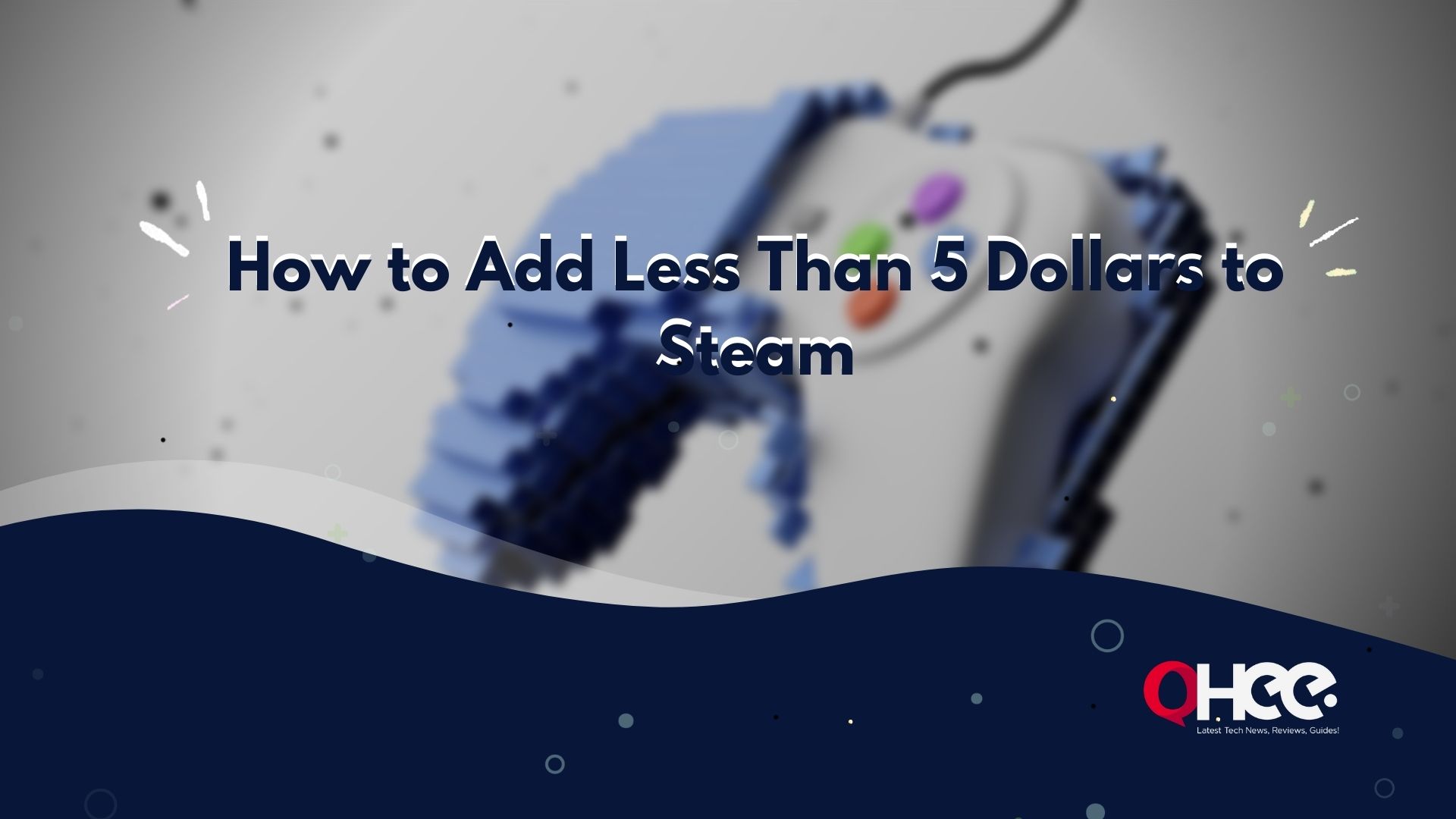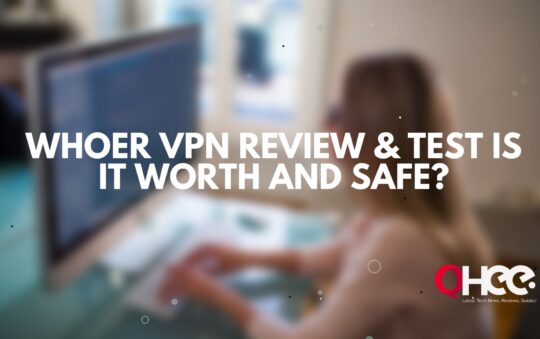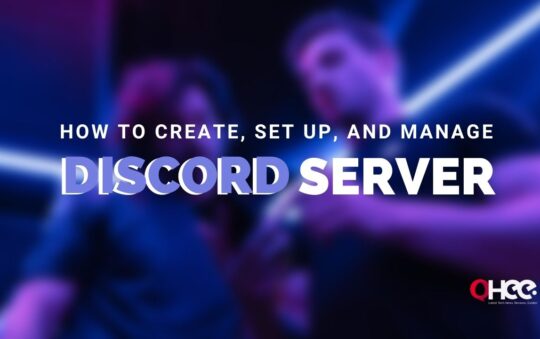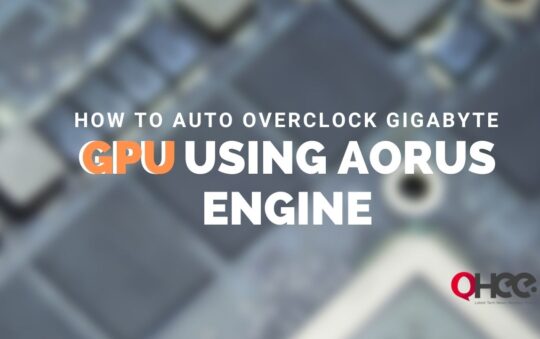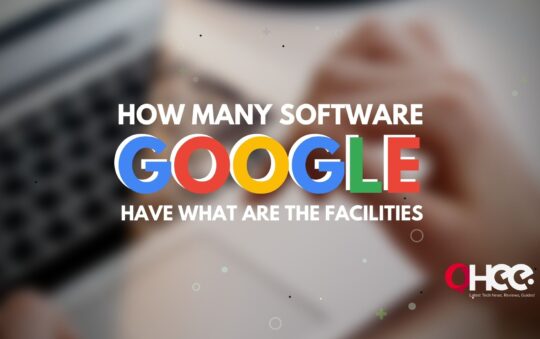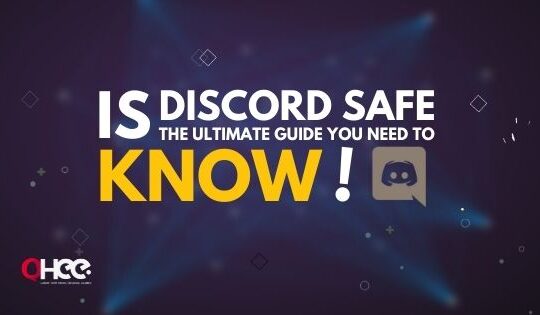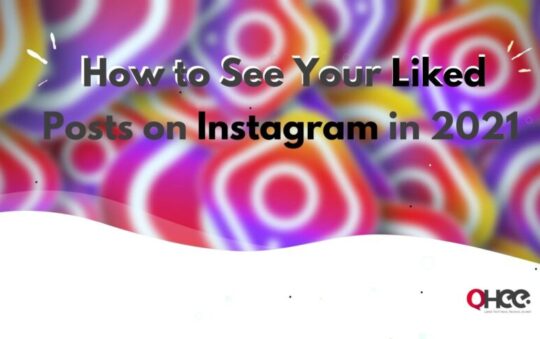If you’re searching to add less than $5 in your Steam wallet and have some problems in doing that, then you’re at the right place to get the wonderful solutions with detailed explanations regarding how to add less than 5 dollars to steam.
More importantly, we have focused to give you a clear idea of how you could do it yourself in a few seconds. And trust me guys after reading this complete guide you’ll never ask anyone again how to add less than 5 dollars to steam.
The steam wallet is a digital banking tool used by Steam that allows users to add a custom amount to Steam wallet. It is the best way to pay any amount of money to your steam account. You can also buy games with this money, which you keep in your steam wallet. If you want to know all the necessary guides about steam, then read this article carefully till the end.
What is Steam Wallet?
You need to know what is Steam before Steam Wallet. Steam is an online platform on which you can download, buy, or store any kind of PC. The game developer has formed a team, on this platform you will find a lot of PC games to play or download online.
Steam Wallet is a digital banking tool that allows Steam users to add money to their Steam account to purchase a lot of games and other content from the Steam Store.
You can also add money to your Steam Wallet using your credit or debit card. Apart from this, you can also buy a Steam Gift Card in a store super and enter the code to access the fund. You can use these funds to purchase selected games whenever you want.
If you are a parent then the Steam Wallet is very useful for you, as you can manage your children’s spending on Steam, especially when a few games are pricey to download or offer in-game purchases that can add up fast.
How do you add any amount to your Steam Wallet?
If you want to add any amount to your Steam Wallet, you can use a credit or debit card to do so. But if you are looking for another way to add money to your Steam account, there are two other ways to add money to your Steam Wallet.
You can use a browser extension called Enhanced Steam, or if you’re feeling adventurous, jump into your browser’s JavaScript console. If you want to know about both these Enhanced and JavaScript console systems and curious to know how to use both, then I would suggest keeping reading this guide or scroll to the end.
Related Post – How to Change Your Name in Fortnite: A Step by Step Guide
How do you pay someone on Steam?
If you want to send any amount to anyone on Steam the first thing you need to do is to log into your Steam account and go to the Digital Gift Card page. And, then select your amount as you wish to send, but remember that in this way you can only send money above $5 (We have given the steps right after it how to add less than 5 dollars to Steam).
After that choose the recipient to whom you want to send the money. You can also send a personal message with the money you want to send. And then choose the payment type, and now you are on your way.
How do you add $5 to your Steam wallet?
If you want to add $5 to your Steam Wallet, then you have to follow these steps:
- First Log in to your Steam Account.
- Click your profile name in the top right corner and choose Account Details
- Click “+ Add Money to your Steam Wallet” to select an amount and proceed to checkout.
Also, you can add money via Steam Wallet Codes. Depending on where you live, you can find physical Steam Wallet cards that contain codes that can be redeemed in your Steam account at many electronics retailers, convenience stores, game stores, and grocery stores.
You can also purchase the Steam Wallet code printed directly on the receipt or via SMS / text message or email through various kiosks, cyber cafes and eCommerce websites. The codes are also available directly from PayPal.
You can also add any amount of money with Enhanced Stem, you will read about this after a few Points. Now, I’m sure you know how to add less than 5 dollars to Steam 2022.
Code? I mean, seriously? You do not need to be an expert programmer. The technologies have now advanced and at least everyone who is a little familiar with any kind of Software/App can easily do anything related to it. Let me explain to you a bit about code.
What is Steam Wallet Code?
The Steam Wallet Code works like a gift card that is redeemed in your account for Steam Wallet credits and you can use it to purchase games, software, and any other items from Steam.
You found the Steam Wallet code at many retail stores around the world. You can also find Steam wallet codes in different types of denominations and different currencies.
How do you get a free Steam Wallet Code easily?
If you want to get your free Steam Wallet Code, you can get it easily after this. First of all, you have to sign in for an account to Idol-Empire, after that you will have to answer some paid survey questions. You will have to watch some videos or full offers and quickly rewrite your points for a wallet code that will reach you via your email.
These are the steps that will help you to get a free Steam Wallet Code. You can also use some other methods to get a free Steam Wallet code. Click this link to get the free Steam Wallet Code now: https://financialwolves.com/free-Steam-codes/.
What can you buy with a Steam gift card?
A Steam Gift Card is a gift card that is reproduced only through Steam for credit. You can use this Steam Gift Card to purchase games, downloadable content, and in-game content. You can find that physical Steam cards usually come in denominations of $ 20, $ 30, $ 50, and $ 100. And digital cards come in denominations of $ 5, $ 10, $ 25, $ 50, and $ 100.
If you want to buy a Steam card physically, you can buy from a retailer. Also, if you want to buy a Steam Card digitally, you can buy it from Steam’s online store.
I have mentioned later in this post how to deposit less than 5 dollars on Steam, you can jump to read. Suppose you have purchased an in-app game on Steam can you refund it or not?
How can you refund a game on Steam?
If you want to return any game after purchase, you can do it easily. You can request through help.Steampowered.com to revert issues. Remember that if you want to return the game you must return it within 14 days of purchase and must be played for less than 2 hours. If you do not do any of these, you will be out of the refund rules. You can easily submit a request by following these steps.
- First of all, Navigate to Steam Help (help.Steampowered.com) and log in with your Steam account.
- After that, you have to click on the A Purchase button.
- And, Select the problem you are having with the product.
- After that, you have to click on I’d like to request a refund.
- Then, you have to fill out and submit the request form.
- Moreover, click on the drop-down menu icon to select the Steam Wallet or the original payment method.
- At last, you’ll receive a confirmation email that your request was successfully submitted.
How do you use augmented Steam?
Augmented Steam is one of the most popular Chrome and Firefox browser extensions. It starts and whenever we go to the Valve store via the Chrome or Firefox browser, it starts to rise behind the curtain. The result is Steam we all know, but better, friendlier, and in the long run, cheaper.
Talking about price comparison, it is based on the data of many popular online stores. It is available for the lowest price displayed for each title and historically the lowest price available. Game scores from Opencritic and Meteoritic on each title page. HowLongToBeat.com estimates the time it takes to complete a title. “Ignored” title hidden from search results. These are some useful additions to augmented Steam.
If you want to install augmented Steam like this, then you have to search the browsers for this, and add it to your browser’s extension. Also, you can go to the official site of Augmented Steam and click on the respective browser button to go to the official entry of Augmented Steam in one of the two browser stores. And finally, install it like any other extension/add-on for your browser.
How can you add any amount of money with enhanced Steam?
If you want to add an odd amount of money to your Steam account then you can use the Enhanced Steam browser extension. It is one of the best ways to add any amount of money to your Steam Wallet. It is a Browser Extension. This Extension is available for Chrome, Firefox, Opera, and Microsoft Edge Browsers.
Enhanced Steam stores much more functionality in their community pages. It also includes price history, performance information, and warnings about DRM. It is an open-source and well-supported Chrome extension that makes it very easy to add payments to your Steam account.
One of the major changes in the increased Steam that it seems to take some time to break when the brake completes major changes. You know that Enhanced Steam is not developed by Valve.
If you want to download this enhancement, all you have to do is navigate to the extension’s download page and you will see a large download button with instructions for your web browser. After the extension is successfully installed, simply go to Steam’s Add Funds page.
A new box will appear below the $ 5 option. Put any amount on this box that is more than $ 5 and just click “Add Fund”.
How can you add any amount with the JavaScript console on Steam?
If you encounter some problems installing enhanced extensions, you can use another method to add funds to your Steam Wallet. JavaScript console is the best way to add funds to your Steam Wallet. All you have to do is first go to STH’s Add Fund page, and add any amount, then you will see a pop-up that instructs your browser to execute a JavaScript function called submitAddFunds () is. When you place your mouse button in this button, you can see it using the syntax. In Chrome, you can open the JS console by hitting Ctrl + Shift + J. On Firefox, the combination is Ctrl + Shift + K.
After that, type SubmitAddFunds (x); where x is the amount you want to add to cents. When you click on the $ 5 button, it says submitAddFunds (500); so if you want to add $ 14.51, I’ll enter submitAddFunds (1451);.
Press Enter, and you will be brought to the checkout page. If you are planning to drop some large sums, keep in mind that the maximum amount that you will be allowed to store is $ 500. Grab some fun games in the next sale, and try not to spend too much!
Conclusion:
Adding a custom amount to Steam wallet is easier, but if you don’t know how to add less than 5 dollars to Steam, then you have to do a quick trick in terms of getting you done.
As you guys now know that if you plan to drop some big bucks, Steam allows you to store a maximum amount of $ 500.