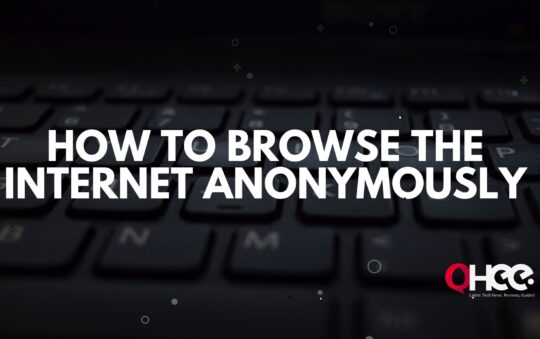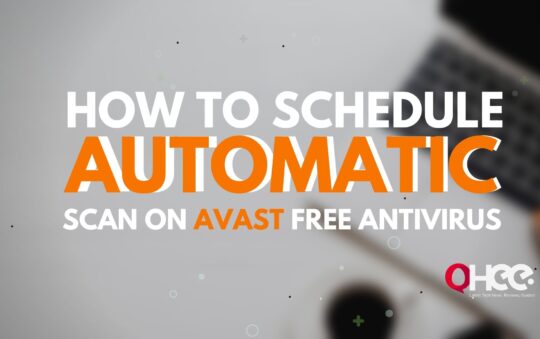Android Disable Absolute Bluetooth Volume – If you want to disable absolute Bluetooth volume in android, then you are at the right place. Here we have explained in depth about Android Disable Absolute Bluetooth Volume with some steps. If you want to get a better experience of listening to music via Bluetooth device, then you should disable Android Absolute Bluetooth volume.
Sometimes some devices are not able to handle the absolute Bluetooth volume, so it creates volume issues.
If you want to know the neat details about it and want to fix it with this step-by-step guide, then read this article carefully till the end.
What Is Absolute Bluetooth Volume?
Previously we have talked about the volume issues that a lot of people might face on Bluetooth headsets. Now, we would be apt to know a bit about what exactly causes the problem.
Is Absolute volume is a feature?
When you find that your headset’s volume isn’t accurate and doesn’t seem like you have control over your headset’s volume control options, you need to focus on the problem.
Do you know what this absolute quantity is? The answer and explanation of this may be very technical, which may be beyond the understanding of the user, but I will try to make it simple.
A Bluetooth connection is used exclusively for transmitting media. Including many types of foam such as audio, video, or any other type of media files.
You know that a Bluetooth Android device will serve as the source of the content the Bluetooth device is the sync.
Absolute volume control feature that was introduced after Android 6.0 Marshmallow.
Absolute Volume, the source of the Bluetooth connection provides an ABSOLUTE control over the volume.
When you are doing various types of work and do not want to be disturbed, that too from the phone, then you buy a Bluetooth headset.
This was done to give the users precise control over the volume of the audio.
Sync will also be able to send information about any changes to the headset controls to the source.
You know this feature has been around since 2015, and it is likely already available on your phone. With the help of this feature, you can easily turn it off.
Why Disable Absolute Bluetooth Volume?
Some Bluetooth devices are not designed to handle Bluetooth volume, so some audio problems may be experienced when the feature is enabled.
If you want or need to turn it off, you can easily do it in just a few steps. First go to the Settings menu on your phone, then select System, and then click on Developer options.
If there is no developer option, stop doing anything here.
You can see an advanced option, just click on it and then choose the developer option.
Once you have selected the developer option, you can see the option to turn off full volume.
And when you need to enable or turn it on follow these steps and finally enable the option instead of turning it off.
Also, most Android devices automatically turn up the Absolute Bluetooth volume, so you don’t need to enable it, as it works just fine.
But, if you messed with the setting, it might be disabled, and then you have to turn it on again.
If you want to change this setting, the first thing you need to do is disconnect the currently connected Bluetooth device.
Absolute Bluetooth is very helpful depending on your device, as it provides better audio control for better quality sound.
Steps: How to Disable Absolute Bluetooth Volume?
Absolute Volume is a way to control the connected Bluetooth device volume, which is available in Android 6.0 and the latest version of Android.
The problem occurs because; Sometimes some devices are not able to handle the absolute Bluetooth volume, so it creates volume issues.
It is necessary to disable absolute Bluetooth volume to resolve the issue.
So here are some steps. You can easily disable the absolute Bluetooth volume with the help of these steps given below.
[infobox color=”#F3F3F6″ textcolor=”#000000″]You can disable the feature through developer options. [custom_list icon=”check-circle” iconcolor=”#021b79″]
[custom_list icon=”check-circle” iconcolor=”#021b79″]
- Go to the Android Settings menu on your phone
- Next, navigate to the System Settings option
- After that, go to the About phone option
- After that, find the build number for your device
- Once that’s done, just click on it seven times over and over
[/custom_list]
[/infobox]
And that’s the first process, to successfully enable the Developer Options on Android devices.
[infobox color=”#F3F3F6″ textcolor=”#000000″]If you have enabled Developer Options, the next step is to find the option for Absolute Volume and disable it. Here are some steps to do this: [custom_list icon=”check-circle” iconcolor=”#021b79″]
[custom_list icon=”check-circle” iconcolor=”#021b79″]
- Go to your Android Settings menu.
- Next, find Developer Options and click on it.
- Then, scroll down until you get to the Networking section
- After that, you see the Disable Absolute Volume option.
- Then all you have to do is click on the toggle to ON or OFF.
[/custom_list]
[/infobox]
FAQs.
What does disable absolute volume mean?
Disabling absolute volume means that you are turning your phone volume and Bluetooth volume level separately.
You can easily try this if your device’s Bluetooth volume does not work perfectly as your phone. This will boost the sound and make the sound even better after doing so.
How do I increase the volume on my Android Bluetooth?
To turn up the volume on Android Bluetooth, all you need to do is to click on the Settings app, and then scroll down to the Sound & Vibration section.
After that, click on it, then you can see that several sliders will open for controlling the volume. You can easily handle it as per your choice.
How do I change the default Bluetooth volume on Android?
To do so, head over to Google Play and download an app called Bluetooth Volume Control.
Then after installing, open the app and click on the start button. Then it will be automatically applied to the Bluetooth volume.
Conclusion
If you want to get a better music listening experience through a Bluetooth headset, then you have to disable android absolute Bluetooth volume.
[infobox color=”#F3F3F6″ textcolor=”#021B79″ icon=”exclamation-circle”]Read Also – How To Go Incognito Mode In Android, IOS, Windows and Mac.[/infobox]
It creates many problems when listening to music via Bluetooth.
Android 8.0 Oreo comes with this feature on both your Android device and Bluetooth headset so that volume can be handled with just one interface and control for a unified and synchronized experience.

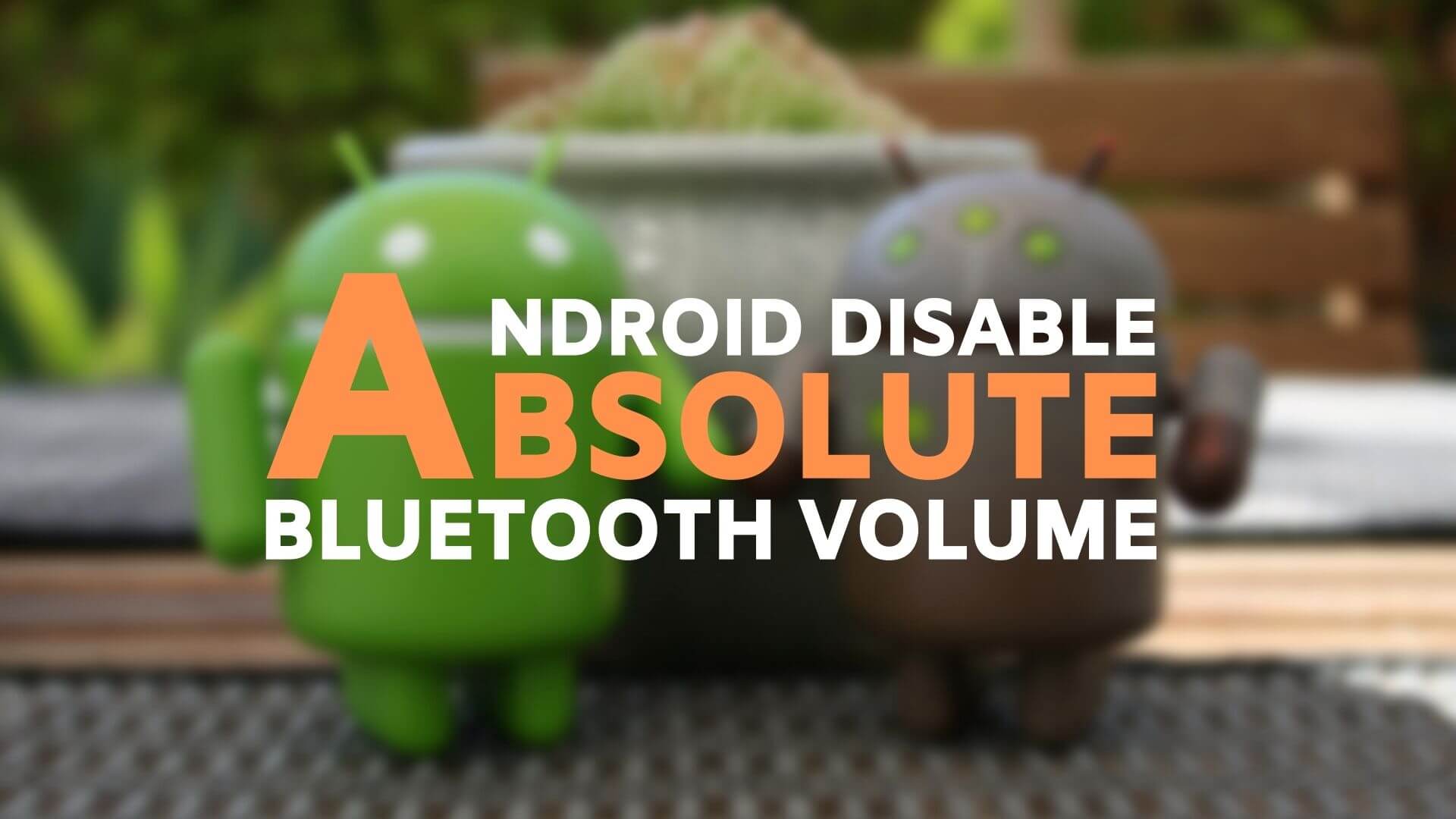
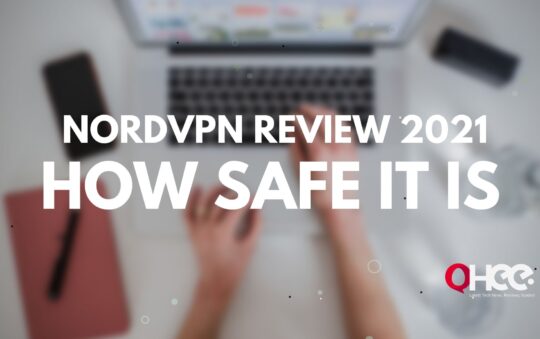


![Water Electrolysis Process with Chemical Reactions [2022] Water Electrolysis Process with Chemical Reactions [2022]](https://ohee.net/wp-content/uploads/2022/01/Water-Electrolysis-Process-with-Chemical-Reactions-540x339.png)