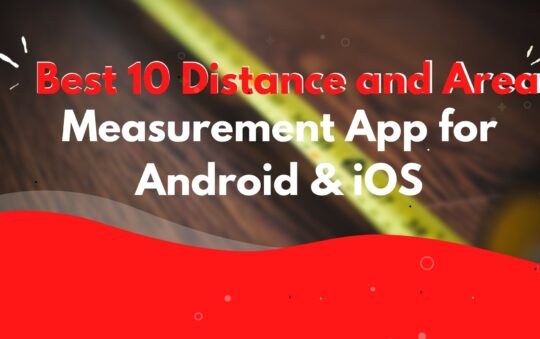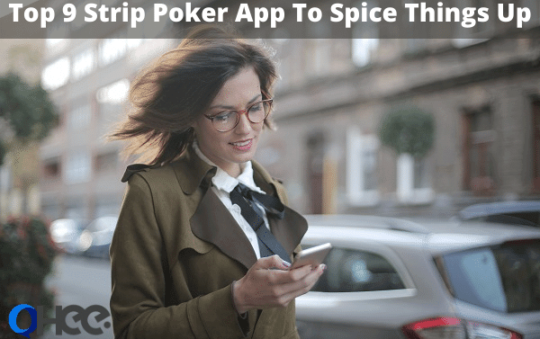We all enjoy taking a good number of photos. But we get cautious with the final product. We are not satisfied with the eyebrows, the nose, and the mouth, etc., which is pretty normal. If we have something added to our face, we sometimes desire to remove it from the picture. Items such as tattoos, piercings, and braces can be removed. However, there is nothing wrong with having any of them on as well. The removal is simply based on your preference. You do not have to worry if you have the desire to get rid of the items. We are fortunate that our technology will smooth the issue. The Braces Removal Apps exist for this purpose and will guide you.
Editing jargons
In photography, many things you hear might mean completely different things. It might seem insignificant, but we are more involved in it than we believe. After all, we always end up tweaking to get a better outcome. Usually, we have well-equipped software or a professional with us, when we need to retouch a photo. But we do not have that liberty all the time. Hence, a few tips and tricks of photo editing will go a long way.
Landscape and Portrait
Firstly, let us try to understand few modes. There is a landscape mode of clicking a photo. This will be somewhat an important part of the background. When you click a picture standing with a full-body shot, the background is quite important. That is where landscape comes into play. In the landscape mode, you can edit many factors from the background. While the standing person in the picture is the main focus, sometimes the background compensates more. It is also easier to find unwanted things to remove. For example, you could have a background of extra people you might want to remove. The editors and apps allow you to do the task easily. You can remove people, cars, birds, and much more once you understand it. The apps have guides that help you perform the task.
Secondly, let us see what a portrait mode is. Portrait mode can be understood as our photographs clicked with close-up style and dramatic effects. However, it necessarily does not mean every shot is done dramatically. We have our casual portraits taken all the time on our phones. We have selfies that necessarily are not structured. But, this type of photo gives room for imperfection, especially if you are cautious. If you know how you want your specific portrait to be, you will end up searching ways. The editor apps will come in handy. Now, you can remove unwanted objects, skin smoothening, and do much more in simple apps. Each app will have its unique way of editing, which you can understand easily. Removing objects from the face, tooth, mouth, etc., will now be simpler.
Here are your basic apps with abilities to remove unwanted objects including braces on teeth.
This is an app with retouching abilities. The app gives you erasing option to get rid of items you do not want in the picture. You can also remove the background for the ones that are perhaps not appealing to you. Let us see what more we can do in this editor app.
- You can remove a person from the image that you have clicked.
- There are efficient tools in the app that helps you remove unrequired items from the photo.
- Here you can remove text, logo, and stamps, etc.
- You can remove pimples and blemishes from the face.
- You can remove wires and posts from the photo.
- More items can be erased like street signs and trash bins.
- You can also remove surface breaks.
- There is undo and redo option, which is quite significant for the edit.
- You can also avail of a segment remover.
- You can also set the thickness for the line for a better outcome.
How to remove the unwanted objects or braces
- You can use the object removal portrait in the app.
- Here, you can select either the lasso or the brush.
- After this, you can select the object you want to remove and make the selection.
- Tap the button that says Go after this.
- When you brush over the items you intend to remove, it becomes red and is removed.
- You can remove available defects and also duplicate items with the removing clone stamp tool.
- You can adjust the stamp size to your comfort.
- You can also use the cut-out segment remover.
- The magic eraser also helps you remove lines.
- You can use the eraser here to wipe the cloned items too.
- You can also adjust the size of the eraser, the opacity, and the hardness.
Remove Unwanted Object is an app that helps you remove unwanted texts, objects, and stickers. This free app will help you get rid of unnecessary objects from the photo. It promises you an efficient and fast method. The app is light and only 5.3 MB. Download this editor and see what you can do with the tools.
Let us check the process of object removal.
- You can start by choosing the image you want to edit from your collection.
- You can select the item from the picture that you want to remove.
- The selected item will appear red and you can click the button to process it.
- The item will now be removed.
- You can save the image and also easily share it.
Items you can remove include the below mentions, however not limited to the same.
- You can remove the extra telephone poles, wires, power posts, and lines.
- You can get rid of the surface scratches and breaks.
- You can remove an extra person that is in the photo.
- You can smoothly remove unwanted skin blemish, pimples, and many more.
- You can get rid of the unnecessary logos, texts, and stickers too.
- More items might be jeopardizing the image, and you can remove them with this tool.
This is a 16 MB professional app for you to play with. Object Removal Lite comes with an AI with the innate ability to help you remove unwanted items. This app is the lite version of Object Removal Pro. Besides the ability to get rid of an object, the app also gives you filters. You can also use the image adjustment tool. The interface is clean and simple. It is also user-friendly and easy to understand. You can remove people, background posts and wires, and telephone posts, etc. You can easily remove curved and straight surface scratches and breaks. You can get rid of people who photobombed your perfect shot without a worry. The app helps you edit and save a photo in high quality. The erasing tool will erase away your conundrum.
- Here, you can focus on removing unimportant items from photos that you have clicked.
- You can remove small items like texts, stamps, logos, and captions, etc.
- You can focus on the portrait image and remove pimples, braces, blemishes, and spots, etc.
- A landscape image with unnecessary objects in the background can also be removed.
Snapseed is a personal favourite and popular with many social media users. Influencers (Social Media personnel), love a good re-touching of their photos before sharing to their feed. One of the many apps that help them achieve this is Snapseed. This app has over tiny controlling-tools that help with many aspects of editing. There are filters, effects, borders, adjustment settings, and more. There are brushes here that help you whiten or darken the area. You can also use a double exposure effect to add another image and refine it both. There is a healing tool in Snapseed that helps you easily get rid of items. Click on the healing tool and swipe over the area you want to get rid of. It will appear red therefore it is easy for you to see the selected object. And there you go, a simple and efficient way to easily get rid of an unwanted object including braces.
This app brings you a collection of editing tools, drawing, and retouching as well. The app promises to guide new users as well which is quite efficient. There are no worries if you are not used to editing tools. This editor is perfect for you and for those who are already accustomed to editing as well. Features available in the app are the exact ones that you will need for removing items.
- There are many effects here you can play with.
- There are adjustment abilities in the app that becomes necessary for the entire editing process.
- There are several beauty features to help you retouch the skin.
- Cloning is available and here you can get rid of unwanted items from the picture.
- You can have detailed colour settings to adjust and play in the app.
- There is also a tool for paint.
- The app possesses different textures to add to your image.
- Besides changing and removing braces from the face, you can add more effects to smoothen it.
- Removal of unwanted items is easier now. You can expect a professional look that is fresh and realistic after editing in this app.
Conclusion of Braces Removal Apps
I am sure that now you have a better understanding of apps that can edit photos. You can remove extra and unwanted objects easily. You can try and learn from trial and error itself. Once you get the hang of it, you can click more pictures with ease. Comfortable images, after all, give the best results. Just keep in mind a few important traits that will help you in the long run. You will require a functioning device to click and edit a picture. Always check for compatibility of the device. Make sure you do not overdo the edits to make them look too artificial. Duplicating items are very handy and help you immensely in hiding items. Focus on the braces that you want to remove and make sure the change matches the entire photo. If you are a little too playful, it could look unnatural too. For bonus results, you can also add a filter for the overall picture to minimize looking different. Voila, you have yourself a clean photo with a smile.
You may also like: Best 11 Teeth Whitener App: Enhance your photo




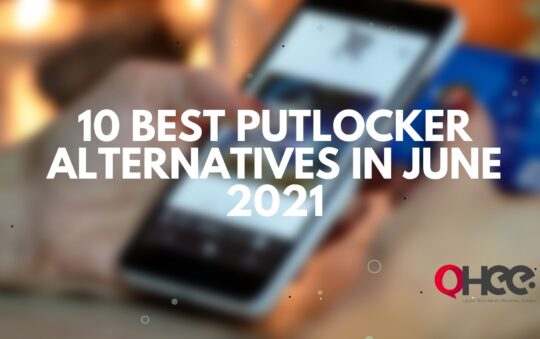
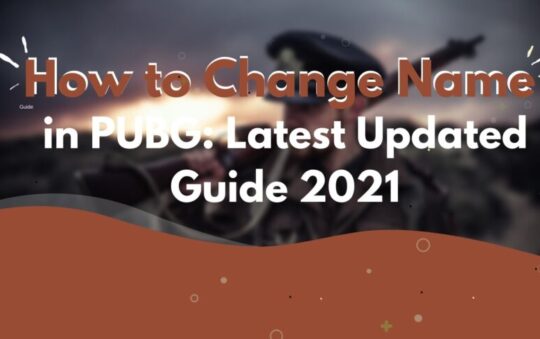

![Strip Poker Online Review – Is it Safe? [2022] Strip Poker Online Review – Is it Safe? [2022]](https://ohee.net/wp-content/uploads/2022/01/Strip-Poker-Online-540x339.png)